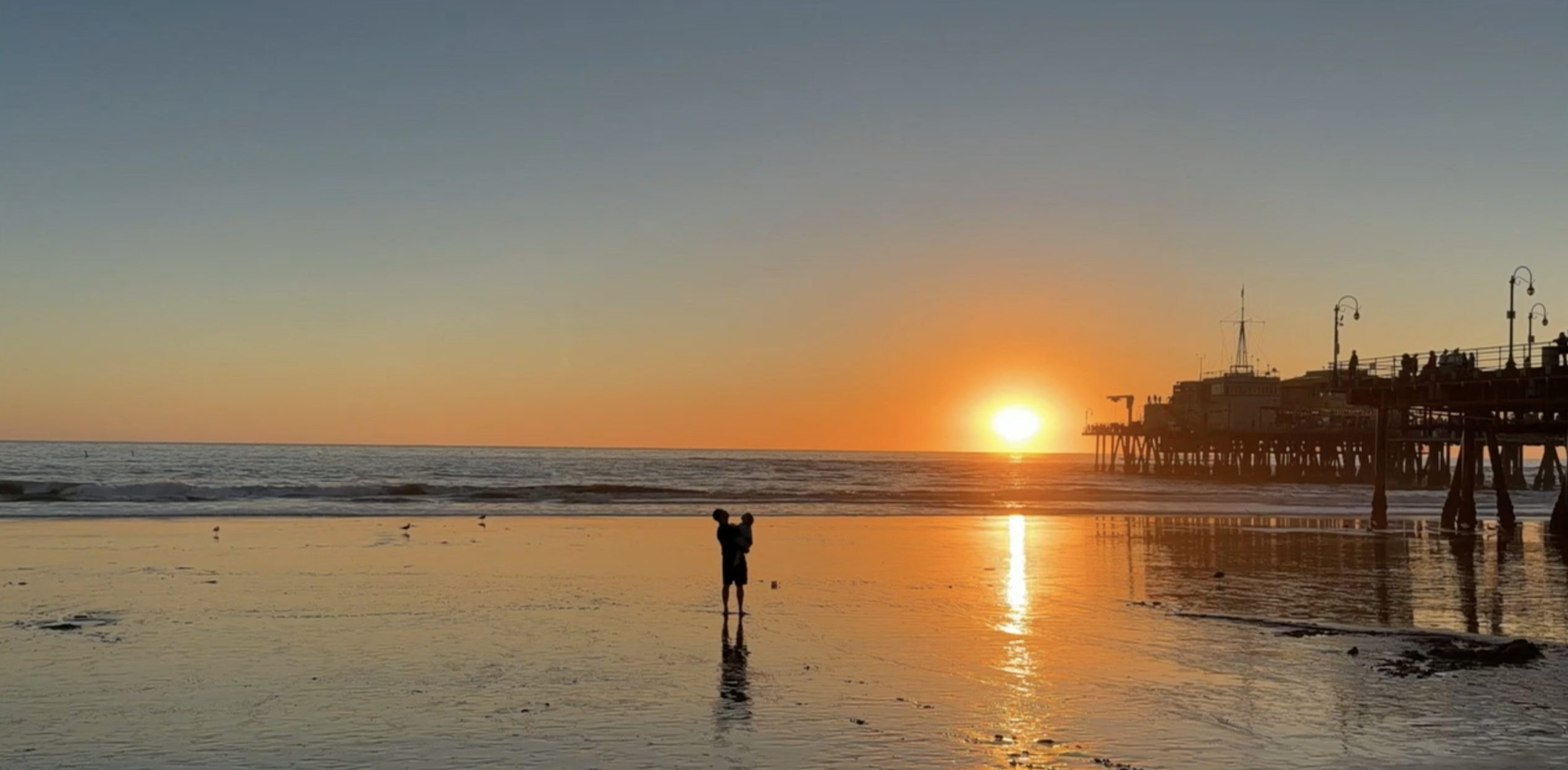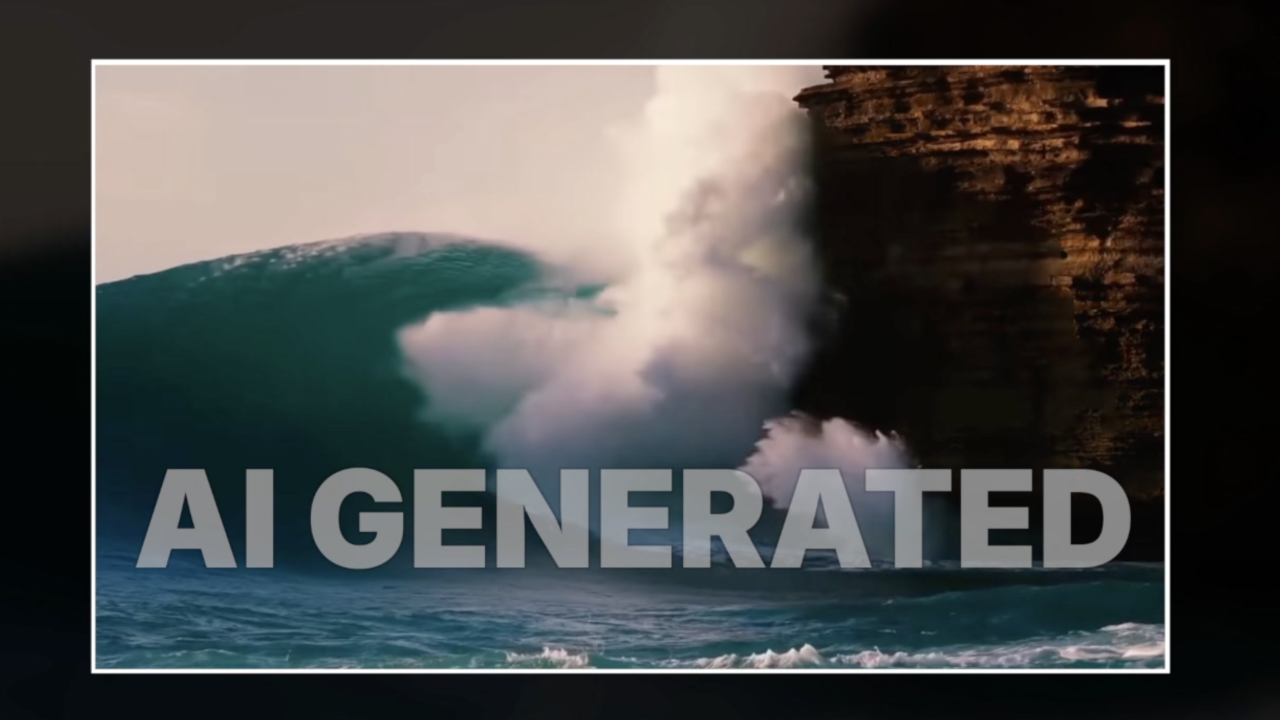Maybe you heard Instagram shared some big news Thursday.
"Today, I'd like to Introduce Instagram Direct, a simple way to send photos and video to your friends."
To test just how simple, let's take a closer look.
When you open Instagram, you should notice a new mailbox icon. Click it, and you're taken to your Direct inbox, which shows those photos and videos you and your friends have shared privately.
Tap the plus icon to get started. Despite iOS 7-y design changes, you know what to do here. Grab your photo. Swipe, tap, try Mayfair, maybe Sierra, how about Rise? Click next when your filters are set.
Now, this is new: You'll see it say "direct" at the top, meaning this isn't going to all of your followers. Select your lucky recipient — or a few. Then add a clever caption, and press that big green button.
Your photo will pop up in your friend's app, and any comments, liking, etc. you do from there is private. Your friend can also reply to a photo with another photo, Snapchat-style.
That, however, starts a new thread between you and your friend, which isn't very space-efficient.
Despite some of the rumors, these messages don't behave like Snapchats. They last "forever," unless you swipe left and hit delete. Then it's erased from your device and from the device of anyone you sent it to. Wow, kind of wish my messaging app did that.
Of course, none of this will work if you haven't updated your app. So do that. Just always do that.